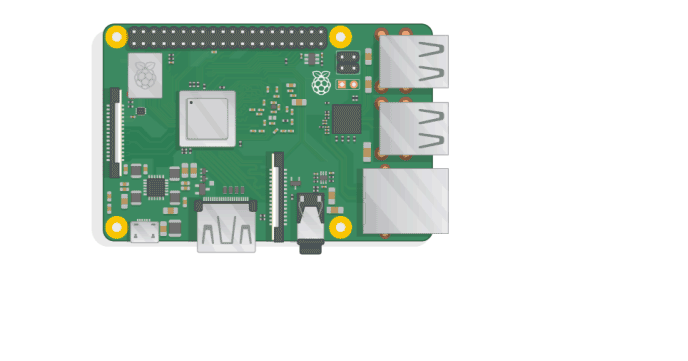Schlagwort: getting started
-

How to set up and use your brand-new Raspberry Pi
Reading Time: 5 minutesIf you’re reading this, it’s probably because you bagged yourself a brand-new Raspberry Pi for Christmas, and you’re wondering what you should do next. Well, look no further, for we’re here to show you the ropes. So, sit back, pull on a pair of those nice, warm socks that you found in…
-

How to set up and use your brand-new Raspberry Pi
Reading Time: 5 minutesIf you’re reading this, it’s probably because you bagged yourself a brand-new Raspberry Pi for Christmas, and you’re wondering what you should do next. Well, look no further, for we’re here to show you the ropes. So, sit back, pull on a pair of those nice, warm socks that you found in…
-

Getting started with your Raspberry Pi
Reading Time: 3 minutesHere on the Raspberry Pi blog, we often share impressive builds made by community members who have advanced making and coding skills. But what about those of you who are just getting started? For you, we’ve been working hard to update and polish our Getting started resources, including a brand-new video to…
-

Thank you for my new Raspberry Pi, Santa! What next?
Reading Time: 4 minutesNote: the Pi Towers team have peeled away from their desks to spend time with their families over the festive season, and this blog will be quiet for a while as a result. We’ll be back in the New Year with a bushel of amazing projects, awesome resources, and much merriment and…